
Answers to FAQs
Where can I find your copyright info? Here is a link to that information: TKQ Terms of Use
Do you have more digital patterns than are shown here on this website? Yes, go to http://store.tkquilting.com/ to see and purchase more digitized designs. I am in the process of moving them all here now.
How are your Statler Stitcher patterns generated? My digital patterns are drawn in AutoSketch with three point arcs. The files are converted in a program designed by the programmer for Statler Stitcher. They stitch smoothly and have been tested on my Statler machines.
Why are there 2 QLI files in my download? If your download file has 2 QLIs, one will have a SS and the other will have A&S in the filename. SS means the pattern was created in a program made by Statler Stitcher and works best for Statler computerized systems. The A&S QLI was created in Art & Stitch and works better with some other quilting systems.
How long do I have to wait for my patterns once I finish my order? Digital pattern files are available for download immediately after purchase. You will also receive an e-mail with download links if you miss the download.
How do I download the files in Window 10 Mail?
-
Download the attached file.
The Mail app doesn't download the files until you give it the command. Instead, the Mail app places shows generic thumbnails — placeholders for attached folders — along the email's top edge.
You can save the file either of two ways:
-
Click the attached file's generic thumbnail icon. When the thumbnail shows a miniature of the attached file, right-click it and choose Save.
-
Right-click the attached file and choose Download form the pop-up menu. When the download completes, the generic thumbnails fill in with photos representing the newly downloaded files.
-
-
Choose a storage area to receive the saved file.
File Explorer's Save As window appears, shown here, ready for you to save the file in your Documents folder. To save it someplace else, choose any folder listed along the Save As window's left edge. Or, click the words This PC, also on the window's left edge, and begin browsing to the folder that should receive the file.
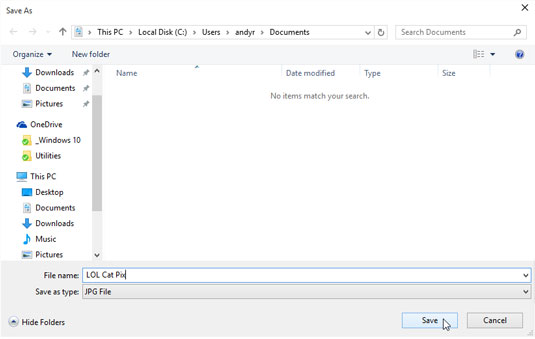 To save an attached file, right-click it, choose Save or Download from the pop-up menu, choose a location to save the file, and click the Save button.
To save an attached file, right-click it, choose Save or Download from the pop-up menu, choose a location to save the file, and click the Save button.Saving the file inside one of your four main folders — Documents, Pictures, Videos, or Music — is the easiest way to ensure you'll be able to find it later. When you choose a folder, you see a list of existing folders where you can stash your new file.
To create a new folder inside your currently viewed folder, click the New Folder button from the menu along the folder's top and, when the new folder appears, type in a name for the folder.
-
Click the Save button in the Save As window's bottom-right corner.
The Mail app saves the file in the folder of your choosing.
After you've saved the file, the attachment still remains inside the email. That's because saving attachments always saves a copy of the sent file. If you accidentally delete or botch an edit on your saved file, you can always return to the original email and save the attached file yet again.
How do I download the files in Window 10 Mail?
Zip
-
In the search box on the taskbar, enter file explorer. From the search results, select File Explorer. Right-click the file you want to zip, and then select Send to > Compressed (zipped) folder.
Unzip
Open File Explorer, and find the zipped folder.
- To unzip the entire folder, right-click to select Extract All, and then follow the instructions.
-
To unzip a single file or folder, double-click the zipped folder to open it. Then, drag or copy the item from the zipped folder to a new location.
How do I line up R501 AS Modern Curves 14?
The first and last lines will line up with the opposite pink dotted line as shown in the images below.

